Top IDEs for Coding: Boost Your Development Skills
Choosing the right Integrated Development Environment (IDE) can significantly impact your coding experience, productivity, and overall success as a developer. With a plethora of options available, ranging from lightweight code editors to feature-rich IDEs, selecting the best one for your needs can feel overwhelming. This article dives into the top IDEs for coding, covering various programming languages, skill levels, and specific development needs. We’ll explore the key features, benefits, and potential drawbacks of each IDE, helping you make an informed decision and enhance your coding workflow. Let’s navigate the world of IDEs and unlock your full coding potential.
Background: What is an IDE?

An Integrated Development Environment (IDE) is a software application that provides comprehensive facilities to computer programmers for software development. An IDE typically includes a source code editor, build automation tools, and a debugger. Some IDEs, such as those targeting multiple languages or featuring cross-platform development capabilities, can be quite large, comprising several gigabytes. Others may be more streamlined, catering to specific languages or offering a lighter footprint.
Key Components of an IDE
- Source Code Editor: A text editor designed specifically for writing and editing source code, with features like syntax highlighting, code completion (IntelliSense), and code folding.
- Build Automation Tools: Tools to automate tasks such as compiling source code, linking libraries, and packaging the final application. Examples include Make, Ant, Maven, Gradle, and npm scripts.
- Debugger: A tool to help developers find and fix errors (bugs) in their code by stepping through the code, inspecting variables, and setting breakpoints.
The Evolution of IDEs
The concept of an IDE emerged to streamline the software development process, consolidating the tools and utilities that developers traditionally used separately. Early IDEs were often tied to specific languages or platforms, but modern IDEs are increasingly versatile and support multiple languages and cross-platform development.
Importance of Choosing the Right IDE

Selecting the appropriate IDE is crucial for several reasons. It directly impacts developer productivity, code quality, and the overall efficiency of the development process. A well-chosen IDE can reduce the time spent on mundane tasks, allowing developers to focus on more complex problem-solving.
Impact on Productivity
An IDE with features like code completion and automated refactoring can significantly speed up development. For example, imagine writing Java code. With an IDE, typing “System.out.” can automatically trigger a list of suggestions, including “println,” saving you keystrokes and potential errors. Similarly, automated refactoring allows you to rename variables or methods throughout your codebase with a single command, preventing inconsistencies and potential bugs.
Code Quality and Maintainability
IDEs often include static analysis tools that can detect potential errors, code smells, and style violations. By adhering to code standards and identifying potential problems early, developers can produce higher-quality, more maintainable code. Tools like linters (e.g., ESLint for JavaScript) and code formatters (e.g., Prettier) can be integrated into the IDE to automatically enforce code style rules and improve consistency.
Team Collaboration
Many IDEs offer seamless integration with version control systems like Git, facilitating collaboration among developers. Features like code comparison (diffing) and conflict resolution make it easier to manage changes and merge code from multiple developers. Some IDEs also provide built-in support for issue tracking systems like Jira, allowing developers to link code changes to specific tasks or bug reports.
Benefits of Using an IDE
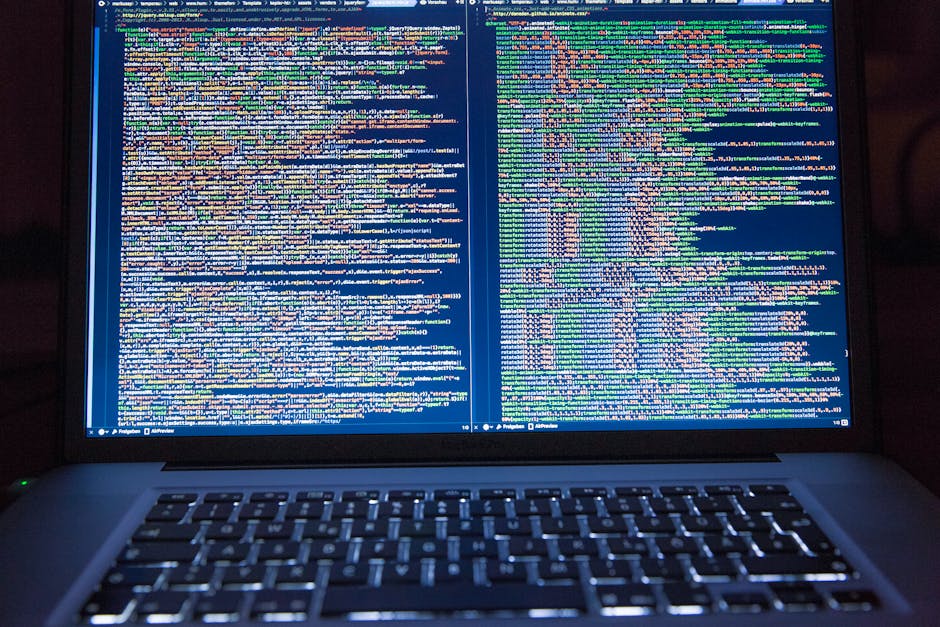
IDEs offer a multitude of benefits that enhance the development experience and improve overall software quality. These benefits range from increased productivity to improved code quality and easier collaboration.
Enhanced Productivity
- Code Completion (IntelliSense): Suggests code snippets, function names, and variable names as you type, reducing typing errors and speeding up development.
- Automated Refactoring: Simplifies tasks such as renaming variables, extracting methods, and moving code blocks, improving code structure and maintainability.
- Debugging Tools: Provides a visual debugger that allows you to step through code, inspect variables, and set breakpoints, making it easier to find and fix errors.
Improved Code Quality
- Syntax Highlighting: Makes code easier to read and understand by visually distinguishing different elements, such as keywords, variables, and comments.
- Static Analysis: Detects potential errors, code smells, and style violations before runtime, improving code quality and reducing the risk of bugs.
- Code Formatting: Automatically formats code according to predefined style rules, ensuring consistency and readability.
Streamlined Development Workflow
- Integrated Build Tools: Automates the compilation, linking, and packaging of code, simplifying the build process.
- Version Control Integration: Provides seamless integration with Git and other version control systems, facilitating collaboration and code management.
- Testing Framework Integration: Supports running unit tests and integration tests directly within the IDE, making it easier to ensure code quality.
Best IDEs for Coding: A Comprehensive Overview

Here’s a look at some of the best IDEs for coding, categorized by programming language and use case:
For Java Development
IntelliJ IDEA
IntelliJ IDEA is widely regarded as one of the best IDEs for Java development. It offers excellent code completion, refactoring tools, and debugging capabilities. Its support for various Java frameworks, such as Spring and Hibernate, is also highly valued.
Key Features:
- Smart code completion
- Powerful refactoring tools
- Built-in support for Java frameworks
- Integration with build tools like Maven and Gradle
Eclipse
Eclipse is a popular open-source IDE that supports a wide range of programming languages, including Java. It is highly customizable and has a large community of users and developers. Eclipse offers a vast array of plugins that extend its functionality.
Key Features:
- Open-source and highly customizable
- Extensive plugin ecosystem
- Support for multiple programming languages
- Integrated debugger and profiler
For Python Development
PyCharm
PyCharm is a dedicated IDE for Python development, offering excellent code completion, debugging, and testing features. It supports popular Python frameworks like Django and Flask, making it a favorite among Python developers.
Key Features:
- Python-specific code completion and refactoring
- Support for Django, Flask, and other Python frameworks
- Integrated debugger and testing tools
- Scientific computing support (NumPy, SciPy, Matplotlib)
VS Code with Python Extension
Visual Studio Code (VS Code) is a lightweight but powerful code editor that can be transformed into a full-fledged Python IDE with the Python extension. It offers a good balance between simplicity and functionality.
Key Features:
- Lightweight and fast
- Extensible with a wide range of extensions
- Python-specific features through the Python extension
- Integrated terminal and debugger
For C++ Development
Visual Studio
Visual Studio is a comprehensive IDE for C++ development, offering excellent debugging, profiling, and code analysis tools. It is particularly well-suited for developing Windows applications.
Key Features:
- Powerful debugger and profiler
- Support for C++ standards and libraries
- Integration with Microsoft development tools
- Code analysis and static analysis tools
CLion
CLion is a cross-platform IDE for C++ development, offering smart code completion, refactoring tools, and debugging capabilities. It is based on the IntelliJ IDEA platform and supports a wide range of build systems.
Key Features:
- Cross-platform support (Windows, macOS, Linux)
- Smart code completion and refactoring
- Integration with build systems like CMake
- Dynamic analysis tools
For Web Development
VS Code
VS Code is a versatile code editor that is widely used for web development. It offers excellent support for HTML, CSS, JavaScript, and other web technologies. Its extensive extension ecosystem allows developers to customize it to their specific needs.
Key Features:
- Lightweight and fast
- Extensible with a wide range of extensions
- Built-in support for HTML, CSS, and JavaScript
- Integrated terminal and debugger
WebStorm
WebStorm is a dedicated IDE for web development, offering advanced code completion, refactoring tools, and debugging capabilities. It supports popular JavaScript frameworks like React, Angular, and Vue.js.
Key Features:
- JavaScript-specific code completion and refactoring
- Support for React, Angular, Vue.js, and other frameworks
- Integrated debugger and testing tools
- Live edit and preview capabilities
Choosing the Right IDE: A Step-by-Step Guide

Selecting the right IDE can be a daunting task, but by following a structured approach, you can make an informed decision that aligns with your specific needs and preferences.
Step 1: Identify Your Programming Languages and Frameworks
Start by identifying the programming languages and frameworks you will be using most frequently. This will help you narrow down the list of IDEs that offer adequate support for those technologies. For instance, if you are primarily a Java developer, IntelliJ IDEA or Eclipse might be good choices. If you focus on Python, PyCharm or VS Code with the Python extension are excellent options.
Step 2: Consider Your Skill Level
Your skill level as a developer can also influence your choice of IDE. Beginners might prefer a simpler IDE with a more user-friendly interface, while experienced developers might appreciate the advanced features and customization options of a more complex IDE. VS Code, for example, is a good starting point due to its ease of use and extensibility. As you gain more experience, you can explore more feature-rich IDEs like IntelliJ IDEA or Eclipse.
Step 3: Evaluate Key Features and Functionality
Consider the key features and functionality that are important to you. Do you need advanced code completion, refactoring tools, debugging capabilities, or support for specific frameworks? Make a list of your must-have features and compare them against the capabilities of different IDEs. For web development, features like live editing and browser preview can be invaluable.
Step 4: Try Out Different IDEs
The best way to determine which IDE is right for you is to try out a few different options. Most IDEs offer free trial versions or community editions that you can use to evaluate their features and usability. Spend some time coding in each IDE to get a feel for its workflow and determine which one best suits your style. Create a small project to test the features that are most important to you.
Step 5: Consider Performance and Resource Usage
IDEs can vary significantly in terms of performance and resource usage. Some IDEs can be quite resource-intensive, especially when working with large projects. If you have a less powerful computer, you might want to choose a lighter IDE that won’t slow down your system. VS Code is generally considered to be more lightweight than IntelliJ IDEA or Eclipse.
Step 6: Check for Community Support and Documentation
A strong community and comprehensive documentation can be invaluable when learning to use a new IDE or troubleshooting issues. Check for active forums, online communities, and well-maintained documentation. A large and active community can provide support, answer questions, and share tips and tricks.
Strategies for Maximizing IDE Efficiency

Once you’ve chosen an IDE, it’s important to learn how to use it effectively to maximize your productivity and code quality. Here are some strategies for getting the most out of your IDE:
Learn Keyboard Shortcuts
Keyboard shortcuts can significantly speed up your workflow. Most IDEs offer a wide range of keyboard shortcuts for common tasks such as code completion, refactoring, debugging, and navigation. Take the time to learn the shortcuts for the tasks you perform most frequently.
Customize Your IDE
Most IDEs allow you to customize their appearance, behavior, and functionality. Customize your IDE to suit your preferences and workflow. Change the color scheme, font, and keyboard shortcuts. Install plugins or extensions to add new features and functionality.
Use Code Templates and Snippets
Code templates and snippets can save you a lot of time and effort. Most IDEs allow you to create and use code templates and snippets for commonly used code blocks. Use these templates to quickly generate code for common tasks.
Take Advantage of Code Completion and Refactoring Tools
Code completion and refactoring tools are powerful features that can help you write code faster and improve its quality. Use code completion to quickly insert code snippets and function names. Use refactoring tools to improve the structure and maintainability of your code.
Use Debugging Tools Effectively
Debugging tools are essential for finding and fixing errors in your code. Learn how to use the debugging tools in your IDE effectively. Set breakpoints, inspect variables, and step through your code to identify and fix bugs.
Challenges and Solutions When Using IDEs
While IDEs offer numerous benefits, they also present certain challenges that developers need to address. Here are some common challenges and potential solutions:
Challenge: IDE Complexity
IDEs can be complex and overwhelming, especially for beginners. The sheer number of features and options can be intimidating.
Solution: Start with the basics and gradually explore more advanced features as you become more comfortable with the IDE. Focus on learning the key features that are most relevant to your workflow. Utilize tutorials, documentation, and online resources to learn more about the IDE.
Challenge: Performance Issues
Some IDEs can be resource-intensive and may slow down your computer, especially when working with large projects.
Solution: Optimize your IDE settings to reduce resource usage. Disable unnecessary plugins or extensions. Increase the amount of memory allocated to the IDE. Consider upgrading your computer’s hardware if necessary. Alternatively, switch to a more lightweight IDE.
Challenge: Plugin Conflicts
Installing too many plugins can sometimes lead to conflicts and instability. Some plugins may not be compatible with each other or with the IDE itself.
Solution: Be selective about the plugins you install. Only install plugins that you really need. Keep your plugins up to date to ensure compatibility. If you experience conflicts, try disabling plugins one by one to identify the culprit.
Challenge: Configuration Overload
Configuring an IDE can sometimes be a time-consuming and tedious process. Setting up build tools, configuring debuggers, and customizing settings can require a significant amount of effort.
Solution: Take advantage of pre-configured templates and settings. Use configuration management tools to automate the configuration process. Share your configurations with your team to ensure consistency.
FAQ: Common Questions About IDEs
Here are some frequently asked questions about IDEs:
Q: What is the difference between an IDE and a text editor?
A: An IDE is a comprehensive software development environment that includes a code editor, build automation tools, and a debugger. A text editor is a simpler tool for editing text files, including source code, but it lacks the advanced features of an IDE.
Q: Is it necessary to use an IDE for coding?
A: No, it is not strictly necessary, but it is highly recommended. IDEs provide a wide range of features that can significantly improve your productivity and code quality.
Q: Which IDE is best for beginners?
A: VS Code is a good starting point for beginners due to its ease of use and extensibility. It offers a good balance between simplicity and functionality.
Q: Are IDEs language-specific?
A: Some IDEs are designed for specific languages, while others support multiple languages. PyCharm is specifically designed for Python, while Eclipse supports multiple languages through plugins.
Q: Are IDEs free?
A: Some IDEs are free and open-source, while others are commercial products. Eclipse and VS Code are free, while IntelliJ IDEA offers a free Community Edition and a paid Ultimate Edition.
Conclusion: Empowering Your Coding Journey with the Right IDE
Choosing the right IDE is a critical step in becoming a more efficient and effective coder. By understanding the key features, benefits, and challenges associated with different IDEs, you can make an informed decision that aligns with your specific needs and preferences. Whether you are a beginner just starting out or an experienced developer working on complex projects, the right IDE can significantly enhance your coding experience and help you achieve your goals.
Take the time to explore different IDEs, experiment with their features, and customize them to suit your workflow. Embrace the power of IDEs to streamline your development process, improve your code quality, and unlock your full coding potential. Start your journey today and discover the perfect IDE that empowers you to create amazing software!
Ready to take your coding skills to the next level? Download a free trial of one of the IDEs mentioned above and start coding!

