Is Shuffler the Ultimate Workflow Orchestrator?
In today’s fast-paced digital landscape, security teams are constantly bombarded with alerts and threats. Managing these effectively requires more than just individual tools; it demands a coordinated and automated approach. Shuffler emerges as a compelling open-source solution, offering a powerful platform for Security Orchestration, Automation, and Response (SOAR). This article will dive deep into Shuffler, exploring its capabilities, installation process, practical usage examples, and troubleshooting tips, empowering you to leverage its potential for streamlined security operations.
Overview: Unleashing the Power of Security Automation with Shuffler

Shuffler is an open-source SOAR platform designed to help security teams automate and orchestrate their security workflows. It acts as a central hub, connecting various security tools and enabling the creation of automated playbooks to respond to threats quickly and efficiently. The ingenious aspect of Shuffler lies in its ability to translate complex security processes into visual workflows, making them accessible to both technical and non-technical users. Unlike traditional, complex SOAR solutions, Shuffler boasts a low barrier to entry, allowing organizations to quickly realize the benefits of security automation without requiring extensive programming knowledge. It excels in simplifying the handling of repetitive tasks, freeing up security analysts to focus on more critical and strategic initiatives. Shuffler’s adaptability makes it suitable for various use cases, from incident response to threat hunting and vulnerability management.
Installation: Getting Shuffler Up and Running

Installing Shuffler can be done in a few ways, but using Docker and Docker Compose is generally the easiest and recommended approach. This ensures a consistent environment and simplifies the setup process.
Prerequisites
Before you begin, ensure that you have the following installed:
- Docker
- Docker Compose
You can download and install Docker and Docker Compose from the official Docker website: https://docs.docker.com/get-docker/
Installation Steps
- Clone the Shuffler Repository: Start by cloning the official Shuffler repository from GitHub. This repository contains the necessary Docker Compose file and other configuration files.
git clone https://github.com/Shuffle-Team/Shuffle.git cd Shuffle - Configure the Environment: The repository comes with a `docker-compose.yml` file that defines the services required to run Shuffler. You might need to configure environment variables, such as database credentials or API keys. Create a `.env` file in the same directory as `docker-compose.yml` and populate it with the necessary variables. A sample `.env` file might look like this:
POSTGRES_USER=shuffler POSTGRES_PASSWORD=your_strong_password POSTGRES_DB=shufflerdbImportant: Replace `your_strong_password` with a secure password.
- Start Shuffler with Docker Compose: Use Docker Compose to start all the Shuffler services defined in the `docker-compose.yml` file.
docker-compose up -dThe `-d` flag runs the services in detached mode (in the background).
- Access Shuffler: Once the services are up and running, you can access the Shuffler web interface by navigating to `http://localhost:8000` in your web browser.
- Initial Setup: The first time you access Shuffler, you will be prompted to create an admin user. Follow the on-screen instructions to set up your account.
Usage: Building and Executing Automated Workflows

Once Shuffler is installed, the real power comes from creating and executing automated workflows. Here’s a step-by-step example of creating a simple workflow that responds to a suspicious IP address:
- Log in to Shuffler: Access the Shuffler web interface and log in with the admin user you created during the installation.
- Create a New Workflow: Click on the “Workflows” tab in the left-hand navigation menu and then click the “Create Workflow” button. Give your workflow a descriptive name, such as “Investigate Suspicious IP”.
- Add a Trigger: Workflows need a trigger to start. In this case, we’ll use a manual trigger, which allows you to manually input an IP address. Add a “Manual Trigger” applet to the workflow canvas. Configure the trigger to accept an IP address as input.
- Add an Applet to Get Geo Location Information: Add an Applet from the left menu which will resolve a Geolocation from the suspicious IP Address. You can accomplish this by adding the “IPinfo” applet. Configure the “IPinfo” applet with an API key from IPinfo (you’ll need to create a free account on IPinfo). Connect the output of the manual trigger (the IP address) to the input of the IPinfo applet.
- Add an Applet to Check if the IP is on a blocklist: You may want to determine if the IP is present on a threat feed such as VirusTotal. Add the VirusTotal Applet and associate it with the IP value.
- Add a Decision Applet: Now, add a “Decision” applet to evaluate the information retrieved from the GeoIP and VirusTotal lookups. Configure the decision logic to check if the IP address is located in a high-risk country or if it’s listed on a known threat feed. For example, you might check if the country code from IPinfo is in a list of countries you consider high-risk, or if the VirusTotal results indicate a high detection ratio.
- Add Actions Based on the Decision: Based on the decision, you can add different actions. For example:
- If the IP is suspicious: Add an applet to create a ticket in your ticketing system (e.g., Jira, ServiceNow), send an email notification to the security team, and block the IP address on your firewall (using the appropriate firewall applet).
- If the IP is not suspicious: Add an applet to log the event and send a notification indicating that the IP was investigated and found to be benign.
- Connect the Applets: Draw lines to connect the applets, ensuring the flow of data from the trigger to the various applets and actions.
- Save and Test the Workflow: Save the workflow and then click the “Run” button to test it. Enter a suspicious IP address in the manual trigger and observe the workflow execution. Verify that the actions are performed correctly based on the decision logic.
This is a simple example, but it illustrates the basic principles of building workflows in Shuffler. You can create more complex workflows by adding more applets, decision points, and actions to address a wide range of security scenarios.
Example workflow execution:
{
"input": "8.8.8.8",
"geoip": {
"ip": "8.8.8.8",
"city": "Mountain View",
"region": "California",
"country": "US",
"loc": "37.4056,-122.0775",
"org": "AS15169 Google LLC",
"postal": "94043",
"timezone": "America/Los_Angeles"
},
"virustotal": {
"data": {
"attributes": {
"last_analysis_stats": {
"malicious": 0,
"suspicious": 0,
"undetected": 0,
"harmless": 0
}
}
}
}
}
Tips & Best Practices for Effective Shuffler Use

- Start Small: Begin with simple workflows to automate common tasks and gradually increase complexity as you become more familiar with Shuffler.
- Use Version Control: Treat your Shuffler workflows as code and store them in a version control system like Git. This allows you to track changes, collaborate with others, and easily revert to previous versions.
- Document Your Workflows: Add clear descriptions and comments to your workflows to explain their purpose and functionality. This will make it easier for others (and your future self) to understand and maintain them.
- Leverage the Community: Shuffler has an active community of users and developers. Join the community forums to ask questions, share your workflows, and learn from others.
- Secure Your Shuffler Instance: Ensure that your Shuffler instance is properly secured by using strong passwords, enabling multi-factor authentication, and keeping the software up to date.
- Modular Design: Break down complex processes into smaller, reusable applets. This promotes maintainability and allows you to easily adapt workflows to different scenarios.
- Error Handling: Implement error handling mechanisms in your workflows to gracefully handle unexpected errors and prevent them from disrupting the entire process. Use the “Error Handler” applet to catch exceptions and take appropriate actions, such as logging the error or sending a notification.
Troubleshooting & Common Issues
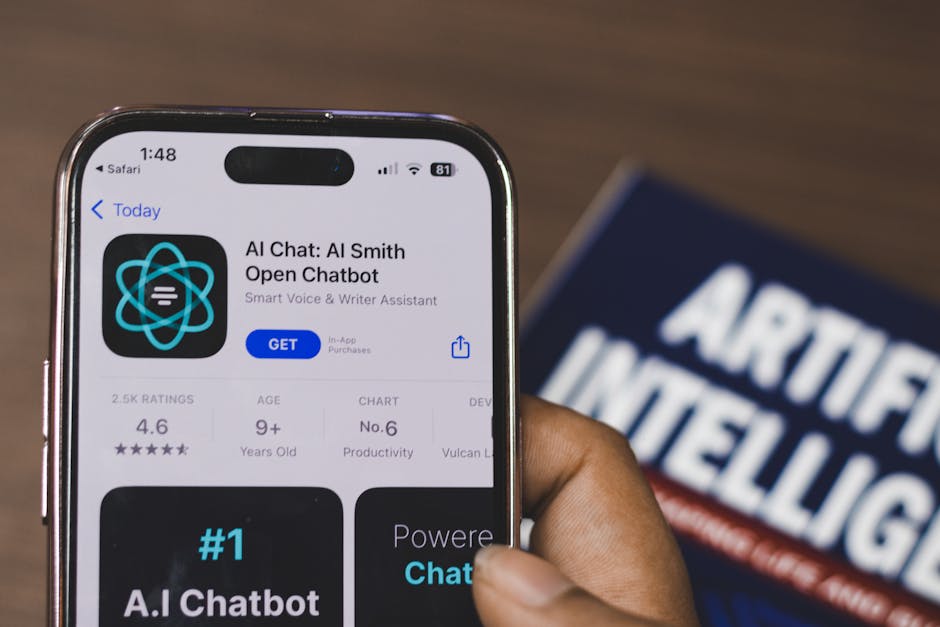
- Workflow Execution Errors: Check the Shuffler logs for detailed error messages. These logs can help you identify the cause of the error and troubleshoot the workflow. Common causes include incorrect API keys, invalid input data, or issues with the applets themselves.
- Applet Configuration Issues: Double-check the configuration of your applets, ensuring that you have entered the correct credentials, API keys, and parameters. Pay close attention to the data types and formats expected by each applet.
- Docker Container Issues: If you are using Docker, ensure that all the Shuffler containers are running correctly. Use the `docker ps` command to check the status of the containers. If a container is not running, check the Docker logs for error messages.
- Database Connection Problems: Verify that Shuffler can connect to the database. Check the database connection settings in the `.env` file and ensure that the database server is running and accessible.
- Version Compatibility: Ensure that you are using compatible versions of Shuffler and its dependencies. Refer to the Shuffler documentation for information on version compatibility.
- Firewall Restrictions: Check your firewall rules to ensure that Shuffler can communicate with other security tools and services. You may need to open ports for inbound and outbound traffic.
FAQ: Your Questions Answered

- Q: What is the difference between SOAR and SIEM?
A: SIEM (Security Information and Event Management) focuses on collecting and analyzing security logs from various sources. SOAR (Security Orchestration, Automation, and Response) builds upon SIEM by automating incident response workflows and orchestrating actions across multiple security tools. - Q: Can I use Shuffler with commercial security tools?
A: Yes, Shuffler supports integrations with a wide range of commercial security tools through its applet system. You may need to obtain API keys or other credentials from the vendors of these tools. - Q: Is Shuffler suitable for small security teams?
A: Yes, Shuffler’s low barrier to entry and visual workflow editor make it a great option for small security teams looking to automate their operations. - Q: Does Shuffler support multi-tenancy?
A: Check the official Shuffler documentation for the most up-to-date information on multi-tenancy support. Some features might require specific configurations. - Q: Where can I find a list of available applets?
A: A list of available applets can be found within the Shuffler web interface, typically in the workflow editor. You can also find applet documentation and examples on the Shuffler GitHub repository.
Conclusion: Streamline Your Security with Shuffler
Shuffler offers a powerful and accessible way to automate and orchestrate your security workflows. Its open-source nature, visual workflow editor, and extensive integration capabilities make it a valuable asset for security teams of all sizes. By automating repetitive tasks and streamlining incident response processes, Shuffler can help you improve your security posture and free up your analysts to focus on more strategic initiatives. Ready to take control of your security operations? Visit the official Shuffler GitHub page at https://github.com/Shuffle-Team/Shuffle to explore its capabilities and get started today!

