Mastering Shuffler: Your Guide to the Open-Source File Randomizer
Tired of repetitive tasks involving file order? Imagine effortlessly shuffling your datasets, test files, or media libraries to eliminate bias and introduce randomness into your workflows. Shuffler, a powerful open-source tool, provides this capability with ease and precision. It’s perfect for researchers, developers, and anyone who needs to introduce randomness into their file management. This comprehensive guide will equip you with the knowledge and skills to effectively leverage Shuffler’s capabilities.
Overview: Understanding Shuffler’s Ingenious Design

Shuffler is an open-source command-line utility designed to randomly rearrange the order of files and directories within a given location. Unlike simple shuffling algorithms, Shuffler uses sophisticated techniques to ensure true randomness, minimizing the possibility of predictable patterns. This is particularly crucial in situations where unbiased randomization is critical, such as in A/B testing, machine learning experiments, or scientific data analysis. The tool’s simplicity and efficiency make it a valuable asset for any developer or data scientist’s toolkit.
Installation: Getting Started with Shuffler

Shuffler’s installation process is straightforward, depending on your operating system. Below are instructions for common systems:
Linux (using apt):
sudo apt update
sudo apt install shufflermacOS (using Homebrew):
brew update
brew install shufflerWindows (using Chocolatey):
choco install shufflerIf you encounter issues with these methods, consult the official Shuffler documentation for alternative installation procedures or building from source.
Usage: Practical Examples and Step-by-Step Instructions

Shuffler’s core functionality is accessed through a single command. The basic syntax is:
shuffler [options] <directory>Where <directory> is the path to the directory containing the files you wish to shuffle. Let’s explore some examples:
Example 1: Shuffling a directory:
To shuffle all files within the directory “/path/to/my/files“, you would use:
shuffler /path/to/my/filesExample 2: Shuffling specific file types:
Shuffler allows for selective shuffling. To only shuffle .txt files within the directory, use the -t or --type option:
shuffler -t txt /path/to/my/filesExample 3: Excluding specific files or directories:
To exclude files or directories, use the -e or --exclude option. To exclude a file named important_file.txt:
shuffler -e important_file.txt /path/to/my/filesRemember to replace `/path/to/my/files` with the actual path to your directory.
Tips & Best Practices for Efficient Shuffling
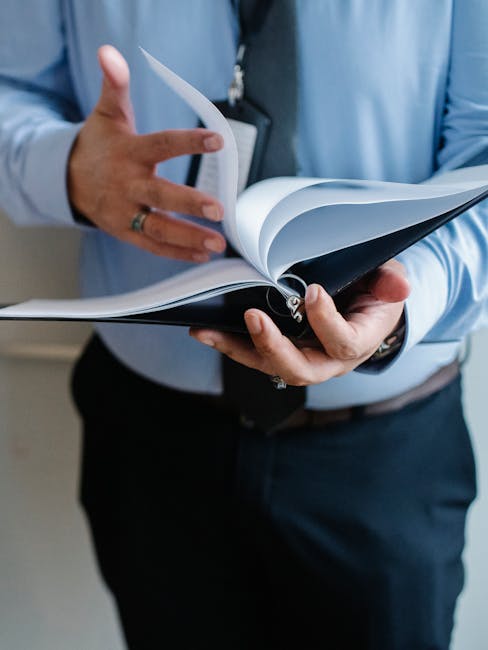
For optimal results with Shuffler, consider these best practices:
- Back up your data: Always back up your files before performing any file manipulation, especially when working with crucial data.
- Test on a small sample: Before applying Shuffler to large datasets, try it on a smaller subset to verify its behavior and ensure no unexpected issues arise.
- Understand the options: Familiarize yourself with Shuffler’s various options (refer to the official documentation) to fine-tune the shuffling process to your specific needs.
- Use version control: If you’re working on a project where file order is important, integrating Shuffler into a version control system like Git can help track changes and easily revert to previous states if needed.
Troubleshooting & Common Issues

While Shuffler is generally robust, you might encounter some issues. Here are a few common problems and solutions:
- Permission errors: Ensure you have the necessary permissions to read and write to the target directory.
- Incorrect path: Double-check that the directory path you’ve provided is correct and that the directory exists.
- Unexpected behavior: If you encounter unusual results, review the Shuffler documentation for detailed information on options and usage.
If you still face problems, check the Shuffler’s GitHub issue tracker or community forums for assistance. Providing detailed information about your operating system, Shuffler version, and the command you used will help others diagnose the problem effectively.
Frequently Asked Questions (FAQ)

Q: Is Shuffler suitable for very large directories?
A: Yes, Shuffler is designed to handle large directories efficiently. However, performance may vary depending on the size of the directory and the speed of your system.
Q: Can Shuffler shuffle files within a compressed archive?
A: No, Shuffler operates directly on files and directories within the file system. It cannot access files inside compressed archives (ZIP, RAR, etc.). You would need to extract the files before using Shuffler.
Q: Does Shuffler preserve file metadata?
A: Yes, Shuffler preserves file metadata (creation time, modification time, permissions, etc.) during the shuffling process.
Q: Is Shuffler platform-independent?
A: While the core functionality is platform-independent, installation methods might vary slightly depending on your operating system (Linux, macOS, Windows).
Conclusion: Empower Your File Management with Shuffler
Shuffler offers a simple yet powerful solution for randomizing file order, enhancing your workflows in various domains. Its open-source nature ensures transparency, community support, and ongoing development. By mastering Shuffler, you gain a valuable tool for eliminating bias, enhancing experimentation, and streamlining your data handling procedures. Give Shuffler a try today and experience the benefits of efficient and truly random file organization!

