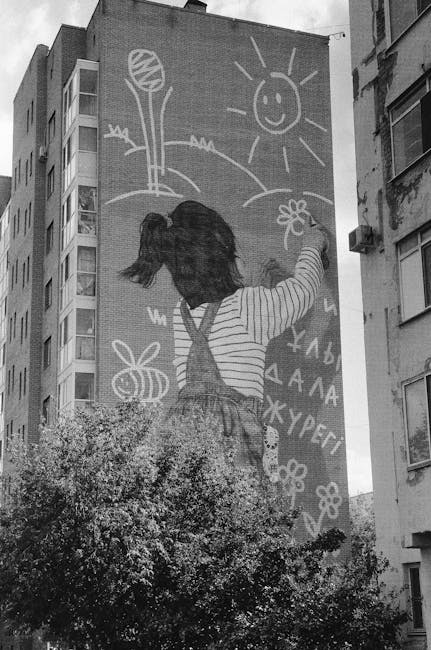Struggling with Data Organization? Meet Shuffler!
In today’s fast-paced digital world, managing and analyzing vast amounts of data can be overwhelming. Imagine having a tool that not only streamlines your security workflows but also enriches your data, giving you a comprehensive view of your threat landscape. Shuffler, an open-source security automation and orchestration platform, offers exactly that. It empowers security teams and analysts to automate repetitive tasks, correlate information from multiple sources, and respond to threats more effectively.
Overview: Shuffler – Your Security Automation Powerhouse
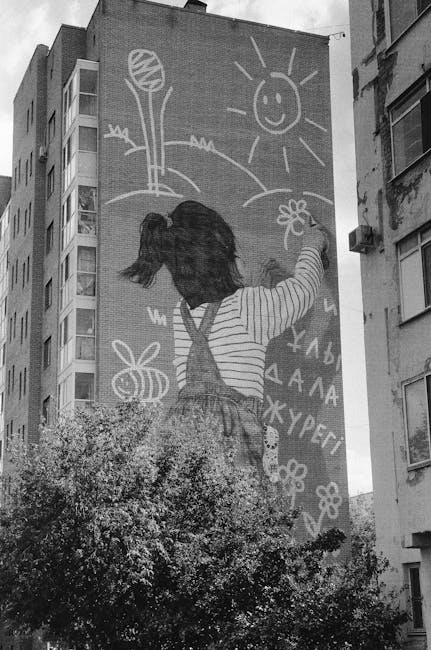
Shuffler is an ingenious open-source Security Orchestration, Automation, and Response (SOAR) platform designed to simplify and accelerate security operations. It enables security teams to build automated workflows, integrate various security tools, and correlate threat intelligence data. What makes Shuffler particularly smart is its user-friendly interface and flexible architecture, allowing users to create custom workflows tailored to their specific needs without requiring extensive coding knowledge. Its real power lies in its ability to automate complex tasks like incident response, threat hunting, and vulnerability management, freeing up security professionals to focus on more strategic initiatives. By seamlessly connecting different security tools and automating workflows, Shuffler improves efficiency, reduces response times, and enhances the overall security posture of an organization.
Installation: Getting Started with Shuffler

Installing Shuffler is a straightforward process. The recommended method is using Docker and Docker Compose, which simplifies deployment and ensures consistency across different environments. Here’s a step-by-step guide:
- Prerequisites: Ensure you have Docker and Docker Compose installed on your system. You can download them from the official Docker website.
- Download the Shuffler Docker Compose file: You can obtain the `docker-compose.yml` file from the official Shuffler GitHub repository. Use the following command:
git clone https://github.com/frikky/shuffler.git cd shuffler - Configure the Environment Variables: The `docker-compose.yml` file usually includes environment variables that need to be configured. Open the file and modify the necessary variables, such as the database credentials and API keys, according to your setup. A `.env` file is usually included for easier configuration:
cp .env.example .env nano .envAdjust the settings as needed. For a basic install, you likely won’t need to change much.
- Start Shuffler using Docker Compose: Once you’ve configured the environment variables, start Shuffler using the following command:
docker-compose up -dThis command will download the necessary Docker images and start the Shuffler containers in detached mode.
- Access Shuffler: After the containers are running, you can access Shuffler through your web browser by navigating to `http://localhost:8000`. You might need to wait a few minutes for the application to fully initialize. If you have configured a different port, use that instead of 8000.
Alternatively, you can install Shuffler manually, but this requires more technical expertise and is not recommended for beginners. Refer to the official Shuffler documentation for detailed instructions on manual installation.
Usage: Unleashing Shuffler’s Power

Once Shuffler is installed, you can start creating workflows to automate your security tasks. Here’s a step-by-step example of how to create a simple workflow that retrieves information about an IP address using VirusTotal:
- Login to Shuffler: Access the Shuffler web interface using your credentials.
- Create a New Workflow: Click on the “Workflows” tab and then click on the “Create Workflow” button. Give your workflow a descriptive name, such as “IP Address Investigation.”
- Add an Input: Add an input node to receive the IP address as input. Configure the input node to accept a string value representing the IP address.
- Add a VirusTotal Node: Search for the “VirusTotal” app in the app library and drag it onto the workflow canvas. Configure the VirusTotal node with your VirusTotal API key and set the IP address input to the IP address received from the input node. Make sure the IP address is correctly mapped to the input field of the VirusTotal app.
- Add a Data Transformation Node (Optional): If you want to extract specific information from the VirusTotal response, add a data transformation node (e.g., a JSON parser) to parse the JSON response and extract the relevant fields.
- Add an Output Node: Add an output node to display the results. Configure the output node to display the desired information, such as the number of detections, the reputation score, and any associated malware families.
- Connect the Nodes: Connect the nodes in the following order: Input -> VirusTotal -> Data Transformation (Optional) -> Output. This defines the flow of data through the workflow.
- Test the Workflow: Enter an IP address in the input node and run the workflow. Verify that the workflow retrieves the correct information from VirusTotal and displays it in the output node.
- Save and Deploy the Workflow: Save the workflow and deploy it to make it available for use.
Here’s an example of a workflow configuration in JSON format:
{
"name": "IP Address Investigation",
"description": "Retrieves information about an IP address using VirusTotal.",
"nodes": [
{
"id": "input",
"type": "input",
"config": {
"name": "ip_address",
"type": "string",
"label": "IP Address"
}
},
{
"id": "virustotal",
"type": "app",
"app": "virustotal",
"action": "ip_lookup",
"config": {
"api_key": "YOUR_VIRUSTOTAL_API_KEY",
"ip_address": "{{input.ip_address}}"
}
},
{
"id": "output",
"type": "output",
"config": {
"data": "{{virustotal.result}}"
}
}
],
"edges": [
{
"source": "input",
"target": "virustotal",
"sourceHandle": "ip_address",
"targetHandle": "ip_address"
},
{
"source": "virustotal",
"target": "output",
"sourceHandle": "result",
"targetHandle": "data"
}
]
}
This is a basic example, and Shuffler can be used to create much more complex workflows involving multiple tools and data sources. Explore the available apps and actions to discover the full potential of Shuffler.
Tips & Best Practices: Mastering Shuffler

To use Shuffler effectively, consider the following tips and best practices:
- Plan your workflows carefully: Before creating a workflow, define its purpose, inputs, outputs, and the steps involved. This will help you create a more efficient and effective workflow.
- Use descriptive names and descriptions: Give your workflows and nodes descriptive names and descriptions to make them easier to understand and maintain.
- Leverage data transformation nodes: Use data transformation nodes to parse, filter, and transform data to meet your specific needs. This can significantly improve the quality and usability of the data.
- Implement error handling: Add error handling mechanisms to your workflows to gracefully handle errors and prevent them from disrupting the entire workflow.
- Test your workflows thoroughly: Test your workflows with different inputs and scenarios to ensure they function correctly and produce the desired results.
- Regularly update Shuffler and its apps: Keep Shuffler and its apps up-to-date to benefit from the latest features, bug fixes, and security updates.
- Contribute to the Shuffler community: Share your workflows and experiences with the Shuffler community to help others and contribute to the growth of the platform.
Troubleshooting & Common Issues

Here are some common issues you might encounter while using Shuffler and how to troubleshoot them:
- Shuffler is not accessible: If you cannot access Shuffler through your web browser, ensure that the Docker containers are running and that the necessary ports are open. Check the Docker logs for any error messages.
- App is not working: If an app is not working correctly, check the app’s configuration and ensure that you have provided the correct API keys and credentials. Also, check the app’s logs for any error messages.
- Workflow is not executing: If a workflow is not executing, check the workflow’s configuration and ensure that all the nodes are properly connected and configured. Also, check the Shuffler logs for any error messages.
- Data is not being transformed correctly: If data is not being transformed correctly, review the data transformation node’s configuration and ensure that the transformation logic is correct. Use the test functionality to verify the output of transformation steps.
If you encounter any other issues, refer to the official Shuffler documentation or seek help from the Shuffler community.
FAQ: Your Questions Answered

- Q: What is Shuffler?
- A: Shuffler is an open-source Security Orchestration, Automation, and Response (SOAR) platform that helps security teams automate tasks, integrate tools, and correlate threat intelligence.
- Q: Is Shuffler free to use?
- A: Yes, Shuffler is open-source and free to use. However, some apps may require a commercial license for certain features or data sources.
- Q: What are the system requirements for Shuffler?
- A: Shuffler requires a Linux-based operating system with Docker and Docker Compose installed. The specific hardware requirements depend on the size and complexity of your workflows.
- Q: Can I use Shuffler with my existing security tools?
- A: Yes, Shuffler integrates with a wide range of security tools, including SIEMs, firewalls, intrusion detection systems, and threat intelligence platforms. Check the app library for available integrations.
- Q: How can I contribute to Shuffler?
- A: You can contribute to Shuffler by reporting bugs, submitting feature requests, contributing code, creating apps, and sharing your workflows with the community. Visit the Shuffler GitHub repository for more information.
Conclusion: Automate Your Security Today!
Shuffler is a powerful open-source tool that can significantly improve your security operations by automating tasks, integrating tools, and correlating threat intelligence data. By using Shuffler, you can free up your security team to focus on more strategic initiatives and respond to threats more effectively. Take the first step towards a more efficient and secure future. Visit the official Shuffler GitHub repository to download the tool and start automating your security workflows today!